How to Tame Your Wild Facebook Apps
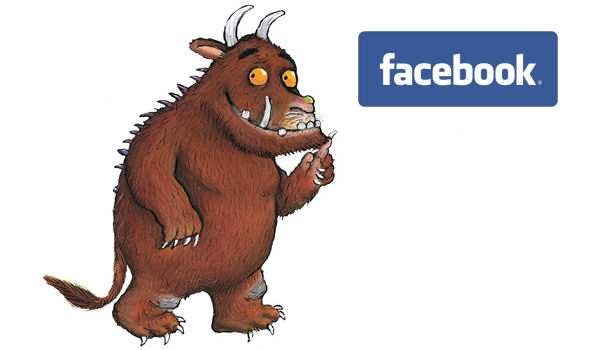
Facebook Apps are fun to play with but they can get rowdy if you don’t look after them properly. Let’s take a look at how you can house train them a little better.
What do you mean by ‘Wild’?
Whenever you use a facebook application, you first have to agree to give it certain permissions over your account.
Sometimes you’ll agree to whatever it says because you want to use it but then later regret it when it starts to misbehave. There is a huge number of different things an app can do with your account once you agree to it so we’ll talk you through one example: “Posting on your behalf”
Posting on your Behalf
This is a little permission that most applications will try to get you to agree to. It allows the application to write statuses on your wall whenever it would like to.

Why? Well applications become popular by people getting to know about them. If your wild app is craving for attention all it needs to do is post on your wall and all your friends get to read what it’s talking about. Your app then hopes some of your friends will use it as a result and so it grows bigger.
Ok, well is it doing any harm?
Well this really depends on the individual. Let’s say you’re playing a facebook game and it posts your highest score on your wall. Well the time and date of when you were playing that game can now be seen for all your friends to see. What if your boss is a facebook friend and you were playing during working hours? Ouch!
So, let’s fix it
This is a walk through on how to correct this bad behavior.
1) Go to your Account Settings:

2) View your list of Apps by clicking on the ‘Apps’ link from the left menu and ‘Edit’ your troublesome app.

3) You should now be able to see what your app is capable of:

So now you can:
- Get rid of your app completely by clicking on the ‘Remove App’ link on the top right
- Check to see if your app can “post on your behalf”, which this example does, and remove that permission entirely by clicking on the little cross next to it
- Allow the app to keep posting on your wall but choose who can see those posts by selecting from the list shown.
So in this example I’ve chosen “Only Me” which means any post on my wall made by this app can only be seen by my good self. I could have chosen “Custom” and picked specific friends but I prefer to keep what articles I read from the “Washington Post” entirely to myself. That way I decide which articles to share and my wild app doesn’t speak unless it’s spoken to.